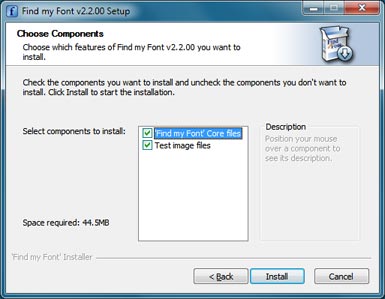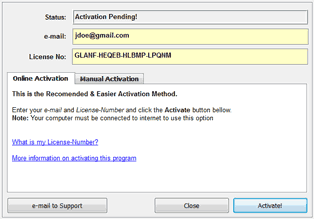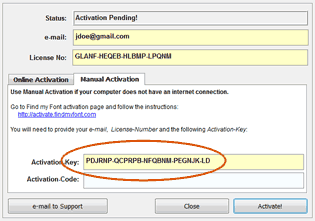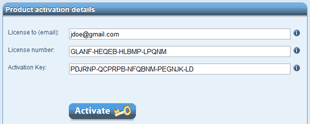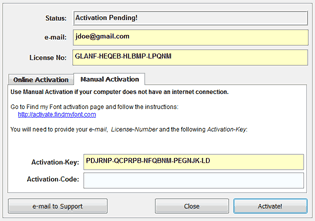How-to Guides (Windows)
This is a collection of useful how-to guides for the Find my Font software application.
Please note that these guides refer to the Windows version of Find my Font.
For the Mac OS X version please click here.
How to install the Find my Font software application
- Use your web browser to download the Find my Font software application.
- When the download completes, locate the downloaded file. It should be named FindMyFont-x.x.xx.exe or FindMyFont_Free-x.x.xx.exe (for the Free edition). Double click on the file to start the installation.

- In the Welcome screen click the Next button to continue.
- In the License screen that is displayed, read the license and click the I Agree button to continue.
- The Components screen is displayed. Select the components you want to install and click the Install button to start the installation. We suggest selecting all components.

- When the installation completes you have the option to Run the program. Click on the Finish button to close the installer
How to start the Find my Font software application
Once the Find my Font software application is installed you may start it by double clicking its icon on the desktop:![]()
Alternatively you may click on the Start button and the click on All Programs > Find my Font > Find my Font
How to activate the Find my Font software application
Activation is only required for the Pro edition. There are two ways to activate your product.
If you have an internet connection we recommend using the online method.
Online software activation
This is the easiest, fasted and suggested way to activate your product. It requires an internet connection.
- Start your Find my Font application
- In the License Information dialog click the Online Activation tab
- Enter your email and License Number *
- Click the Activate button

- Your program is activated.
- Click on the OK button to re-start the application and use it.
Manual software activation
Use this method to activate a Find my Font program installed on a computer with no internet connection.
- Start your Find my Font application
- In the License Information dialog click the Manual Activation tab
- Enter your email and License Number *
- Locate the Activation Key field and make a note of the code displayed

- Now go to a computer with an internet connection
- Open a web browser and enter the following url: http://www.findmyfont.com/support/product-activation
- In the product activation page enter your email, License Number * and Activation Key (noted in step 4)

- Click the Activate button
- The page is refreshed and your Activation Code is shown.
- Make a note of the Activation Code.
- Now go back to the computer that has the Find my Font application installed and Start it
- In the License Information dialog click the Manual Activation tab
- Enter your email and License Number *

- Enter your Activation Code (noted in step 10)
- Click the Activate button. Your program is activated.
- Click on the OK button to re-start the application and use it.
*Note: Use the email you provided when purchasing the product. The License Number has been sent to you via email. Click here for more information.
If you need further assistance you may click on the e-mail to Support button.How to use the online Help
When the Find my Font program is running you may access the online help by clicking the Help Contents command in the Help menu.
The Find my Font documentation window will open. Click on the contents to expand them and select the desired help chapter,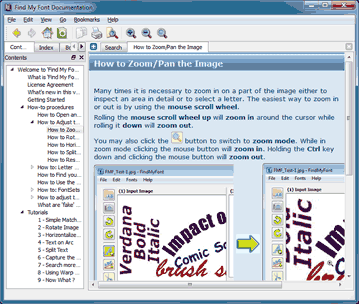
How to access the Find my Font tutorials
When the Find my Font program is running you may access the tutorials by clicking the Tutorials command in the Help menu: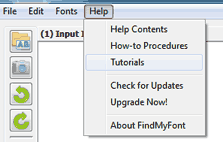
You may also see the video tutorials here